How to Bypass Android Lock Screen Without Factory Reset
How to unlock Android phone pattern lock without factory reset? In this post, we will show you 6 ways to help you solve how to bypass Android lock screen. Let’s check it.
Android Tips
Common Android Tips
DroidKit – Android Bypass Lock Screen 1-Click
Free download DroidKit to 1-click bypass Android lock screen without a password, pattern lock, pin code, fingerprint, etc. No skills are needed. Supports all devices with Android OS 6 – 15.
To better protect personal privacy or pay security, Android phones enable users to set a screen lock. However, if the lock password is forgotten, and critical data is still stored on the phone, how to bypass Android screen lock without a factory reset might be a challenge. Fortunately, in this article, we will offer 6 effective solutions for Android bypass screen lock, covering both reset and non-reset options.
Can You Bypass Lock Screen Android Without Factory Reset?
Yes, it is possible to bypass the screen lock on an Android phone without a factory reset, but this is typically only feasible on older Android versions. Also, the success rate depends heavily on factors like whether USB debugging was enabled in advance or if you remember the credentials of the linked Google account with certain recovery options. However, on newer Android versions, stricter security measures often make it impossible to bypass the lock screen without triggering data loss.
Part 1. Android Bypass Lock Screen Without Reset
Bypassing the screen lock on an Android device without a factory reset isn’t impossible to preserve important data. In this section, we will provide 4 proven methods to bypass the Android lock screen without resetting your device.
Method 1. How to Unlock Android Phone Pattern Lock without Factory Reset
To bypass screen lock on Android without reset, Forgot Pattern feature would be the most straightforward method for users set a pattern lock. If your Android phone runs Android 4.4 or an earlier system version, you can unlock your phone in easy steps. However, this method is not available on newer Android versions and requires prior access to the associated Google account.
Steps to unlock a phone with Forgot Pattern:
Step 1. Try to unlock your phone multiple times with a wrong pattern to pop up a window saying “Incorrect pattern”. And tap “Forgot pattern”.
Step 2. Select the Enter Google account details option.
Step 3. Enter the Google Account username and password you previously added to your phone.
Step 4. After signing in, you will receive an email to that account where you can draw a new pattern passcode, or you can directly remove a new pattern lock for the device.

Bypass Android Lock Screen Using Forgot Pattern
Method 2. Bypass Lock Screen Android Using Emergency Call
Emergency call is another way you can try to bypass the lock screen without passwords as well as keeping your data. Also, this method is limited, only available for devices running on Android OS 5 or earlier.
Here are the steps you can follow:
Step 1. On your locked screen, tap on Emergency Call.
Step 2. Then enter asterisks (*) ten times. Select these asterisks and paste them here continuously until the input box no longer highlights characters. Then, you can go back to the lock screen.
Step 3. Open the Camera.
Step 4. Swipe off the Notification bar to go to Settings.
Step 5. When a prompt appears asking for the password, you can keep entering asterisks until the screen UI crashes. Then, you will regain access to your Android device.
Method 3. Bypass Lock Screen Android in Safe Mode
Safe Mode also allows you to bypass Android lock screen without reset, only if the lock was set using a third-party app rather than the system’s default security. When you boot your phone into Safe Mode, all third-party apps are temporarily disabled, including custom lock screen apps, making it possible to access your phone without entering a password.
Here are steps to unlock Android screen via Safe Mode:
Step 1.Firstly, you must press and hold the Power button until the power off option shows.
Step 2.Tap and hold Power Off. Release it till you see Reboot to safe mode. Tap OK.

Use Android Safe Mode
Method 4. Bypass Android Lock Screen without Reset Using ADB
Android Debug Bridge allows you to communicate with your Android device to perform tasks like debugging, file transfers, and bypassing the lock screen. However, it needs USB debugging enabled on your phone. You can try this way to bypass Android lock screen without reset if you meet the precondition and don’t mind the long time consumption.
Here is what you need to do:
Step 1. Connect your Android phone to your computer.
Step 2. Open a command prompt window in your ADB installation directory.
Step 3. Type “adb shell rm /data /system /gesture.key”, then click Enter.
Step 4. Reboot your phone, and the secure lock screen will be gone.
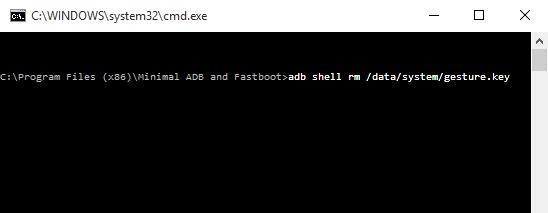
How to Unlock Android Phone Password without Factory Reset Using ADB
Part 2. Android Bypass Lock Screen With Reset
Although there are various ways to bypass the Android lock screen without a factory reset, most come with significant limitations or specific preconditions. In this section, we’ll introduce two more straightforward methods to bypass lock screen Android with reset. If you need to preserve your data, it’s still possible to back up a locked Android.
Method 1. How to Bypass Android Lock Screen Without Password [Safe & Easy]✨
To unlock an Android without a password, we will first recommend DroidKit, a professional Android toolkit to bypass a screen lock. With regular updates, DroidKit supports all phones with Android OS 6 -15. No matter passcode, pattern, PIN, fingerprint, or face recognition, this Android unlocker can help you bypass screen lock in easy steps. No technology skills needed, DroidKit is more suitable for beginners.
Key Features of DroidKit:
- Bypass any Android screen lock without a password, including PIN, pattern, passcode, fingerprint, and face recognition.
- Unlock your device in just a few clicks and minutes—no technical skills required.
- No need to root your phone, ensuring complete privacy and data protection.
- Supports over 20,000 Android phone and tablet models, including Samsung Galaxy, Huawei, Xiaomi, Sony, and more.
Free Download * 100% Clean & Safe
Detailed guide on how to bypass the Android lock screen:
Step 1. Get the latest version of DroidKit for free on your Mac or Windows PC > Connect your Android device to the computer with USB cable > Select Screen Unlocker.

Choose Unlock Screen Function
Step 2. Prepare the configuration file for your device. Once prepared, you can tap on Remove Now to continue.

Click Remove Now Button
Step 3. Follow the on-screen instructions to put your device into recovery mode and wipe the cache partition on your device. And the lock screen removal process will start immediately.

Confirm Locked Device Brand and Continue
Step 4. Wait for a while, and you will see the Screen Lock Removal Completed page as below.
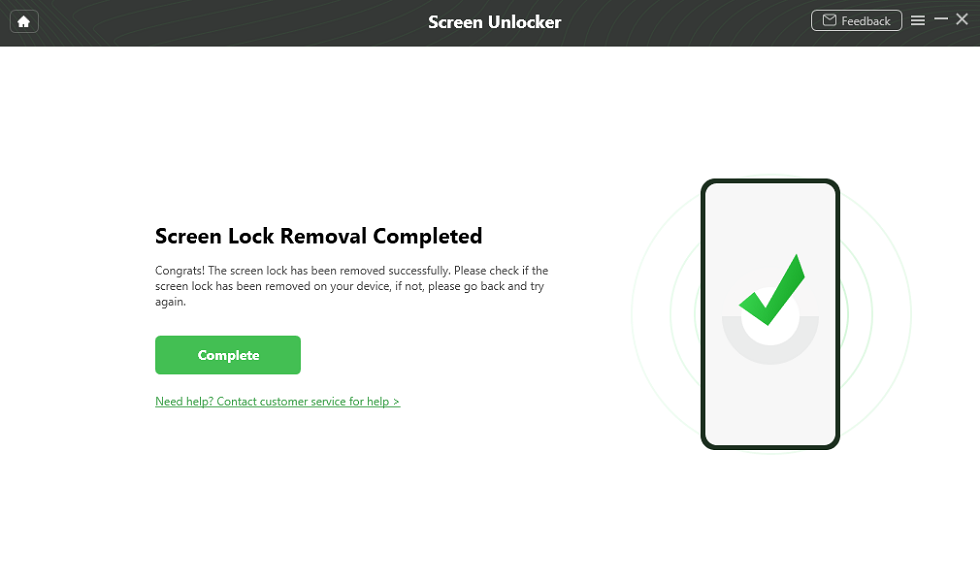
Lock Screen Removal Completed
When the locked screen is removed, your device will restart automatically. Now, there is no password for your Android phone, you can do anything you like with your phone.
Method 2. How to Bypass Screen Lock Using Find My Device
Find My Device is another way to enable Android bypass lock screen. Previously called Android Device Manager, Find My Device is an application and service provided by Google to remotely trace and locate Android devices using a map. It lets you remotely track, lock, and erase the lock screen phone. But you need to note that your Android phone should run Android 7.1.1 or older.
Here are the steps on how to bypass the Android lock screen:
Step 1. Head over to Google Find My Device site.
Step 2. Sign in with your Google account that is used on your locked Android device.
Step 3. Choose Factory reset device.
Step 4. Click on Erase to bypass the lock screen without a password. Your Android phone is reset and unlocked successfully.

Bypass Screen Lock Android via Find My Device
FAQs about Android Bypass Lock Screen
Q1: How Do I Reset My Phone Lock Password?
With Google account verification, you can try to reset your phone lock password by the steps below:
- Sign in to your Google account associated with the device.
- Go to Menu and choose Devices, then Mobile Devices.
- Find Reset Device Password.
- Enter the new password.
- Click Reset Password to confirm.
Q2: Is It Possible to Unlock Android Without a PIN?
Yes, it is possible to unlock an Android device without a PIN. When Smart Lock is enabled beforehand, you can unlock the device without needing the PIN easily. However, if no such settings were enabled, you may need to perform a factory reset, which will erase all data on the phone. Considering ease of use and fast unlock process, DroidKit is worthing try to unlock your Android phone without a Pin.
The Bottom Line
That’s all for how to bypass Android screen lock with/without factory reset by using 6 methods. Android lock screen bypass without reset is available by Forgot Pattern, Emergency call, Safe Mode, and ADB, while the methods contain limitations. For a more flexible and user-friendly solution, DroidKit stands out for its straightforward unlocking process and easy steps. No data loss is also achievable via this tool as long as you back up your data beforehand. Try DroidKit to bypass the screen lock on your Android now!
DroidKit – 1-Click Unlock Android
- Unlock all screen locks like password, PIN, pattern, etc.
- Unlock Android devices in minutes. No long time waiting.
- Just click buttons. No root. No skills required.
- Supports all Android devices, like Samsung, Huawei, etc.
Free Download100% Clean & Safe
Free Download100% Clean & Safe
Free Download * 100% Clean & Safe
More Related Articles
Product-related questions? Contact Our Support Team to Get Quick Solution >


